小程序
推荐- 全部
- 文章
- 问答
- 全部
- 文章
- 问答
个体户可以申请多少个小程序?个人已申请的小程序会占用个体户的名额?
个人小程序只能申请5个
[问答]刚刚有人?域名微信出现无法确认安全性,请管理员恢复正常?
fwsy-popmart.com 域名微信出现无法确认安全性,请恢复正常,万分感谢 [图片]
[问答]13分钟前小程序变更了主体成功之后,要备案,但是一直不得行,为什么?
已经注销了之前的备案,重新备案的时候提交不了资料,说是"不允许变更备案主体,请先注销备案,再重新备案"
[问答]14分钟前扫码跳转小程序被拦截,提示风险,导致跳转失败,小程序后台已经设置跳转规则白名单,并且全网发布了。
[图片][图片][图片]
[问答]15分钟前腾讯视频这种的video的倍速样式要怎么定义哇?或者说有没有其他好点的方案 需要加个倍速的需求上去
[图片]
[问答]16分钟前小程序年审后,开的发票是乱码
[图片][图片]
[问答]46分钟前为什么蓝牙在调试时可以使用,在上线后显示失败?
// pages/lanyatest/lanyatest.js Page({ /** * 页面的初始数据 */ data: { info:"未初始化蓝牙适配器", devices:[], connectedDeviceId:"", deviceId:"", services:"", servicesUUID:"0000ff00-0000-1000-8000-00805f9b34fb", serviceId:"", notifyCharacteristicsId:"", writeCharacteristicsId: "", wifiname:"", wifipwd:"" }, lanyatest1(event){ var that = this; wx.openBluetoothAdapter({ success: function (res) { console.log('初始化蓝牙适配器成功') //页面日志显示 that.setData({ info: '初始化蓝牙适配器成功' }) }, fail: function (res) { console.log('请打开蓝牙和定位功能') that.setData({ info: '请打开蓝牙和定位功能' }) } }) }, lanyatest2(event){ var that = this; wx.getBluetoothAdapterState({ success: function (res) { //打印相关信息 console.log(JSON.stringify(res.errMsg) + "\n蓝牙是否可用:" + res.available); that.setData({ info: JSON.stringify(res.errMsg) +"\n蓝牙是否可用:" + res.available }) }, fail: function (res) { //打印相关信息 console.log(JSON.stringify(res.errMsg) + "\n蓝牙是否可用:" + res.available); that.setData({ info: JSON.stringify(res.errMsg) + "\n蓝牙是否可用:" + res.available }) } }) }, lanyatest3(event){ var that = this; wx.startBluetoothDevicesDiscovery({ services: ['FEE7'], //如果填写了此UUID,那么只会搜索出含有这个UUID的设备,建议一开始先不填写或者注释掉这一句 success: function (res) { that.setData({ info: "搜索设备" + JSON.stringify(res), }) console.log('搜索设备返回' + JSON.stringify(res)) } }) }, lanyatest4(event){ var that = this; wx.getBluetoothDevices({ success: function (res) { that.setData({ info: "设备列表\n" + JSON.stringify(res.devices), devices: res.devices }) console.log('搜设备数目:' + res.devices.length) console.log('设备信息:\n' + JSON.stringify(res.devices)+"\n") } }) }, lanyaconnect(event){ var that = this; wx.createBLEConnection({ deviceId: event.currentTarget.id, success: function (res) { console.log('调试信息:' + res.errMsg); that.setData({ connectedDeviceId: event.currentTarget.id, info: "MAC地址:" + event.currentTarget.id + ' 调试信息:' + res.errMsg, }) }, fail: function () { console.log("连接失败"); }, }) }, lanyatest6(event){ var that = this; wx.stopBluetoothDevicesDiscovery({ success: function (res) { console.log("停止搜索" + JSON.stringify(res.errMsg)); that.setData({ info: "停止搜索" + JSON.stringify(res.errMsg), }) } }) }, lanyatest7(event){ var that = this; wx.getBLEDeviceServices({ // 这里的 deviceId 需要在上面的 getBluetoothDevices 或 onBluetoothDeviceFound 接口中获取 deviceId: that.data.connectedDeviceId, success: function (res) { console.log('services UUID:\n', JSON.stringify(res.services)); for (var i = 0; i < res.services.length; i++) { console.log("第"+(i+1) + "个UUID:" + res.services[i].uuid+"\n") } that.setData({ services: res.services, servicesUUID: res.services[0].uuid, info: JSON.stringify(res.services), }) } }) }, lanyatest8(event){ var that = this; var myUUID = that.data.servicesUUID;//具有写、通知属性的服务uuid console.log('UUID' + myUUID) wx.getBLEDeviceCharacteristics({ // 这里的 deviceId 需要在上面的接口中获取 deviceId: that.data.connectedDeviceId, // 这里的 serviceId 需要在上面的 接口中获取 serviceId: myUUID, success: function (res) { console.log("%c getBLEDeviceCharacteristics", "color:red;"); for (var i = 0; i < res.characteristics.length; i++) { console.log('特征值:' + res.characteristics[i].uuid) if (res.characteristics[i].properties.notify) { console.log("notifyServicweId:", myUUID); console.log("notifyCharacteristicsId:", res.characteristics[i].uuid); that.setData({ notifyServicweId: myUUID, notifyCharacteristicsId: res.characteristics[i].uuid,//手动设置notifyCharacteristicsId为这个UUID,为了方便写死在这里 }) } if (res.characteristics[i].properties.write) { console.log("writeServicweId:", myUUID); console.log("writeCharacteristicsId:", res.characteristics[i].uuid); that.setData({ writeServicweId: myUUID, //writeCharacteristicsId: res.characteristics[i].uuid, writeCharacteristicsId: res.characteristics[i].uuid,//手动设置writeCharacteristicsId为这个UUID,为了方便写死在这里 }) } } console.log('device getBLEDeviceCharacteristics:', res.characteristics); that.setData({ msg: JSON.stringify(res.characteristics), }) }, fail: function () { console.log("fail"); }, }) }, lanyatest9(event){ var that = this; var notifyServicweId = that.data.servicesUUID; //具有写、通知属性的服务uuid var notifyCharacteristicsId = that.data.notifyCharacteristicsId; console.log("启用notify的serviceId", notifyServicweId); console.log("启用notify的notifyCharacteristicsId", notifyCharacteristicsId); wx.notifyBLECharacteristicValueChange({ state: true, // 启用 notify 功能 deviceId: that.data.connectedDeviceId, // 这里的 serviceId 就是that.data.servicesUUID serviceId: notifyServicweId, characteristicId: that.data.notifyCharacteristicsId, success: function (res) { console.log('notifyBLECharacteristicValueChange success', res.errMsg) var msg = '启动notify:' + res.errMsg that.setData({ info: msg }) }, fail: function (res) { console.log('启动notify:' + res.errMsg); }, }) }, lanyatest10(event){ var that = this; console.log("开始接收数据"); wx.onBLECharacteristicValueChange(function (res) { console.log("characteristicId:" + res.characteristicId) console.log("serviceId:" + res.serviceId) console.log("deviceId" + res.deviceId) console.log("Length:" + res.value.byteLength) console.log("hexvalue:" + ab2hex(res.value)) that.setData({ info: that.data.info + ab2hex(res.value) }) }) }, lanyatest11(event){ var that = this // 完整协议转换方案(保留WiFi_Config:和#END#) var hex = 'WiFi_Config:' + that.data.wifiname + ',' + that.data.wifipwd + '#END#'; console.log('要发送的信息是:', hex); // 兼容真机的字节数组转换方案(网页6、网页7、网页8) var bytesArray = []; for (var i = 0; i < hex.length; i++) { // 处理中文字符(网页7方案) var encoded = unescape(encodeURIComponent(hex[i])); for (var j = 0; j < encoded.length; j++) { bytesArray.push(encoded.charCodeAt(j) & 0xFF); } } var typedArray = new Uint8Array(bytesArray); console.log('typedArray:', typedArray); // 获取ArrayBuffer(网页5蓝牙协议规范) var buffer1 = typedArray.buffer; console.log('buffer1:', buffer1); wx.writeBLECharacteristicValue({ deviceId: that.data.connectedDeviceId, serviceId: that.data.servicesUUID, characteristicId: that.data.writeCharacteristicsId, value: buffer1, success: function(res) { console.log('写入成功', res.errMsg); }, fail: function(res) { console.log('写入失败', res.errMsg); // 增加真机调试建议(网页8) console.warn('真机环境下需验证设备UUID有效性,开发者工具可能无法模拟蓝牙特性'); } }); }, //获取输入框的数据 getwifiname(event){ this.setData({ wifiname:event.detail.value }) }, getwifipwd(event){ this.setData({ wifipwd:event.detail.value }) }, //我删除了自动生成的生命周期函数 }) // 微信官方给的ArrayBuffer转16进度字符串示例 function ab2hex(buffer) { var hexArr = Array.prototype.map.call( new Uint8Array(buffer), function (bit) { return ('00' + bit.toString(16)).slice(-2) } ) return hexArr.join(','); }
[问答]57分钟前微信通过链接进入网站提示 “无法确认该网页的安全性,请谨慎访问”,请求怎么解决?
[图片]域名 system.hongcheng.vip 备案 苏ICP备2025174757号-1
[问答]1小时前试用小程序?
试用小程序可以实现聊天功能吗?需要单独申请相关类目?
[问答]1小时前base64 previewImage 在pc电脑端微信无法预览?
wx.previewImage({ urls: [e.currentTarget.dataset.src], }) 在ios手机端可以打开,在pc微信无法预览。 e.currentTarget.dataset.src的值为base64 格式:data:image/png;base64,xxxxxxxxxxxxxxx 如何解决让全端都有图片预览功能,当e.currentTarget.dataset.src的值为base64.
[问答]1小时前请求官方人员查看:微信访问企业备案域名melog.top显示“无法确认该网页的安全性,请谨慎访问”?
在微信打开企业备案melog.top网页就提示“无法确认该网页的安全性,请谨慎访问”。已经几个多月了。影响工作室的业务 请求官方人员介入核查: 1.我的域名已经企业备案,备案号为:皖ICP备2024071844号-3,可在其他浏览器正常访问并无风险提示 2.腾讯网址中心检测网址提示未发现风险无需申诉,证明网站在内容和安全方面符合腾讯相关规范。 3.服务器配置了SSL证书并强制了https访问,网站无违法违规内容严格遵循腾讯相关规范 在页面申请访问了几十次,但官方一直不理睬,微信审核客服是没人吗 在微信开发社区连续发了十几个申诉,客服只会帖子下面评论说“已恢复,请查实”,但还是和之前一样显示“无法确认该网页的安全性,请谨慎访问”。 客服和闹着玩一样,抱着敷衍的态度,我也不想说什么了 [图片] [图片] [图片][图片][图片]
[问答]4小时前由于小程序违规,支付功能暂时无法使用?
appId wx6c3e5f1ecc6ec860 目前小程序没有上线,只有体验版,我在小程序后台没有看到 违规的通知消息,这是什么原因呢 微信开发者工具中支付是OK的,类似下面这样,开发工具会有支付的二维码出来,然后我再用手机扫码支付 [图片][图片][图片] 然后通过 手机预览 或 真机调试 或 体验版 支付的时候提示 ‘由于小程序违规,支付功能暂时无法使用’ [图片]
[问答]6小时前已离职员工,如何从组织类型的小程序解绑个人邮箱?
你好, 前单位以公司名义开发了一个小程序,因多年未用已被冻结。 因此小程序绑定了我的个人邮箱进行登录,导致我无法使用此邮箱注册新公众号或小程序。 想走注销流程,但登录后发现需要法人扫码及提交公司其它资料。 但我离职许久,找法人扫码基本不可能。 请问, 我如何释放我的个人邮箱。 谢谢。 [图片]
[问答]7小时前微信QQ均被拦截申诉+如何申诉?
信息如下 备案号:湘ICP备2025126529号-1 网站地址:https://www.tkwv.xin/ 网站内容:情侣记录,具体内容如图 [图片] 问题详情:QQ拦截,微信拦截,微信已申诉无反应,QQ申诉入口点进去提交申诉的时候提示未拦截,导致无法申诉,去安全中心检测也是提示暂未发现风险,本人已于7月4日在微信社区发表反馈文章,7月8日被工作人员告知已经恢复,到目前2025年7月21日01:14,QQ微信均未解除对我的拦截,特此又一次反馈给相关工作人员,希望可以对我个人域名给予解除限制,谢谢。 QQ提醒:1,网页内容的安全性未知,请确认是否继续访问。2,以下网页含有【恶意内容】,如果网页存在误报或者已修改,请通过申诉方式申请恢复访问。 第二个页面是必须由第一个页面点击恢复之后,才会出现第二个页面。 [图片] 微信提醒:无法确认该网页的安全性,请谨慎访问。图1是我去QQ申诉,他提示没有拦截该网址,实际上是拦截的。 [图片] 腾讯网址检测:暂未发现风险 腾讯网址检测地址:https://urlsec.qq.com/check.html [图片] 备案信息:湘ICP备2025126529号-1 备案信息查询:https://beian.miit.gov.cn/ [图片] 域名信息:域名 tkwv.xin 已由 刘池 注册,并已在国际顶级域名数据库中记录。 [图片] 之前邮件申诉信息:未有任何回复 申诉邮箱1是:moment@tencent.com 申诉邮箱2是:urlsecappeal@qq.com [图片] 之前微信申诉恢复链接:忘记截图了,但是有一点,就是你申请了之后至少两三天你自己点击是不拦截的,但是别人点击还是一样的拦截,没有任何意义,这个也没有任何审核反馈,本次我将再次申诉恢复。 之前的微信社区反馈:你好,已恢复,请查实。 链接是:https://developers.weixin.qq.com/community/develop/doc/000e28912449b8481693d8fa761000 [图片] 腾讯网址检测中心申诉:申诉不了,跟QQ申诉一样,会告诉你网站没有被拦截。 原本还要搭建小程序的,这个拦截问题已经够折腾了,在这个忙碌的时代,大多数人都应该跟我一样,没有很多的时间去做这些事情,哪怕是自己很热爱的东西,好像每天都有忙不完的事,我也很想找人工客服,可是人工客服上班的时候我也上班,人工客服下班了我还在上班,人工也不是那么好联系,毕竟人家也很忙,这种小问题可以理解,生活实在不易,我只能在凌晨熬夜做点自己热爱的事情。 我相信只要我坚持不懈的反馈这些问题,官方一定会给予优化完善相关措施,路总要有人去走,哪怕是艰苦万分,布满荆棘。 自此,官方给出的所有方法均已试过!
[问答]7小时前麻烦通过审核一下
微信小程序申请插件,麻烦通过审核一下
[问答]9小时前模拟回调工具测试接口在哪里进?
登录微信公众平台,进入「接口调试工具」页面,下面没有「微信支付-支付结果通知」这个接口
[问答]10小时前小程序违规收集隐私信息已经取消功能?
违规收集隐私信息,已经取消该功能,申诉次数用完, 怎么处理
[问答]10小时前迁移后的账号注销,释放邮箱?
以前都账号迁移过了,咋样注销想用以前的邮箱,每次登陆都提示老账号,也登陆不上去 占名额
[问答]10小时前错别字
到齐时? 应该是到期时间?
[问答]10小时前测试号登录显示系统错误?
小程序能正常登录,测试号登录显示“系统错误,请稍后再试”,问题发生于7.18日凌晨3:00-3:30之间。 尝试在公众平台安全助手中解绑这两个测试号再重新申请测试号,但是发现在解绑后,重新申请测试号的时候,会提示我已经有测试号了,接着更奇怪的是,我解绑的两个测试号又回来了。尝试登录,依旧显示系统错误。已经尝试了三遍,依旧是这样。相关的id已经在截图中展示了。 [图片] [图片]
[问答]11小时前

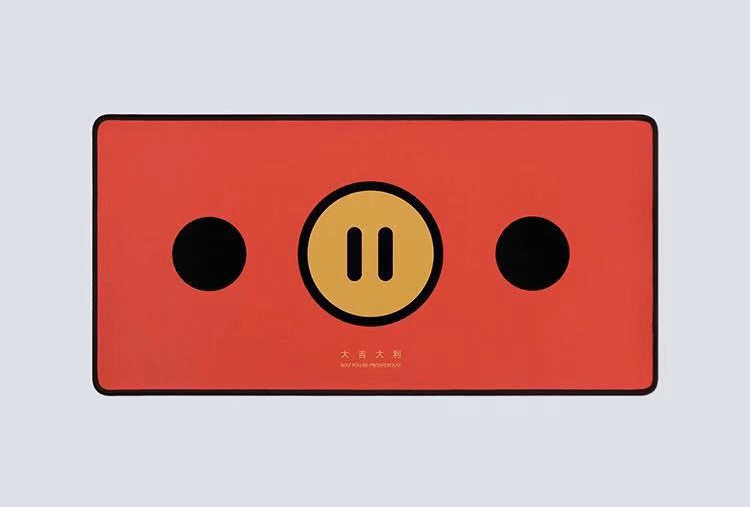
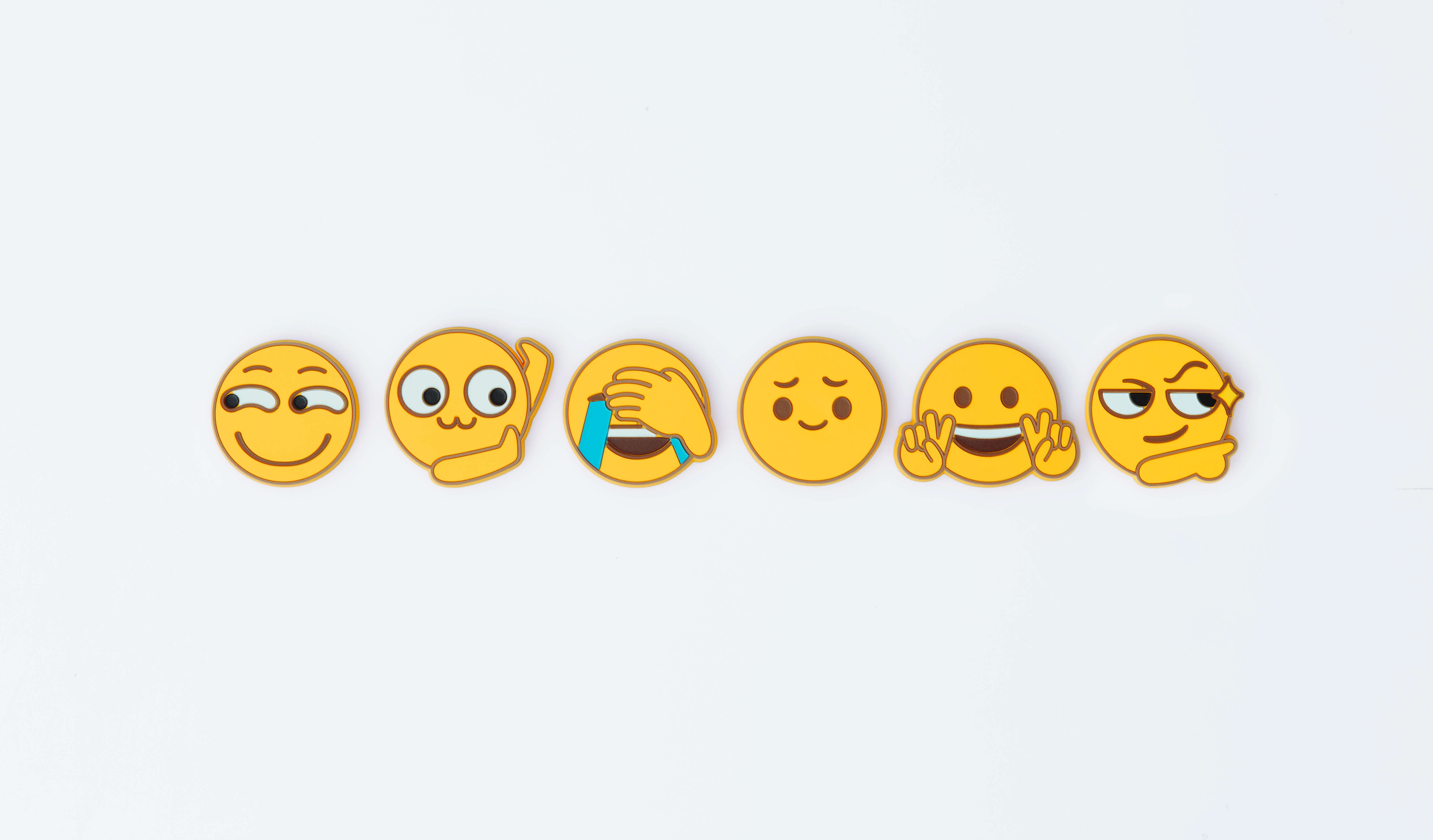

对于 2025 微信技术公开课 ,你有哪些想要了解的内容?或最新的产品能力?或实用的性能优化方法?或高效的开发工具?……
即日起至 2025 年 07 月 24 日,欢迎各位开发者在下方评论区提出你希望在 2025 微信技术公开课提前了解的内容,精选评论的用户将获得官方精美礼品一份
[图片]